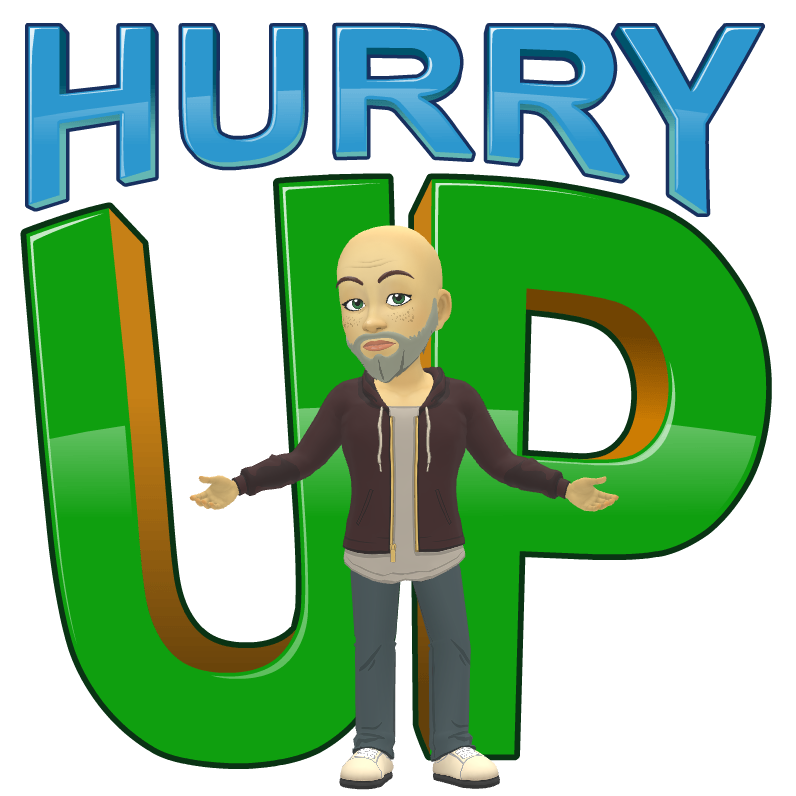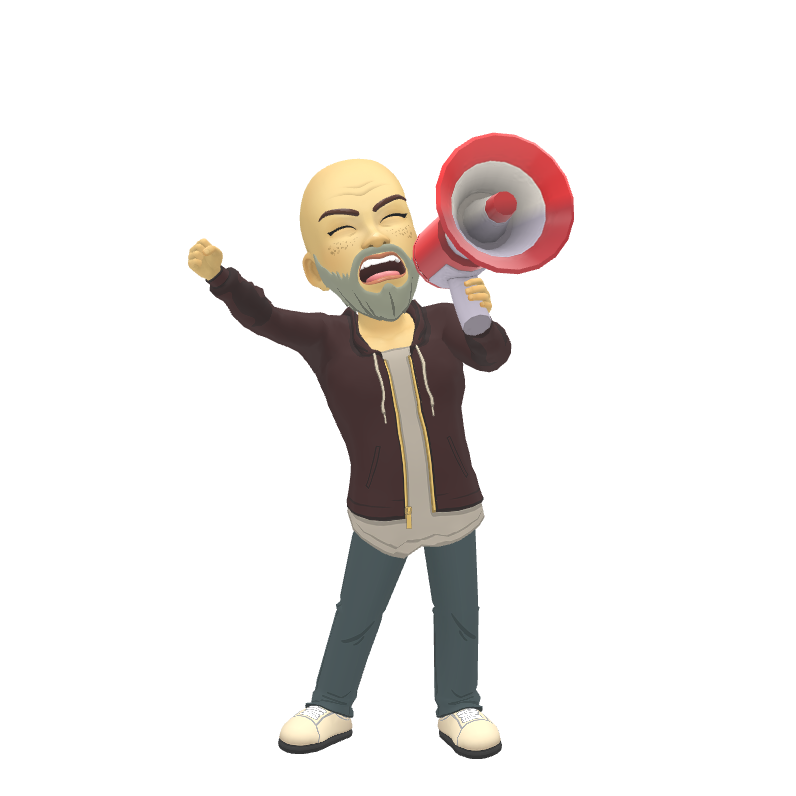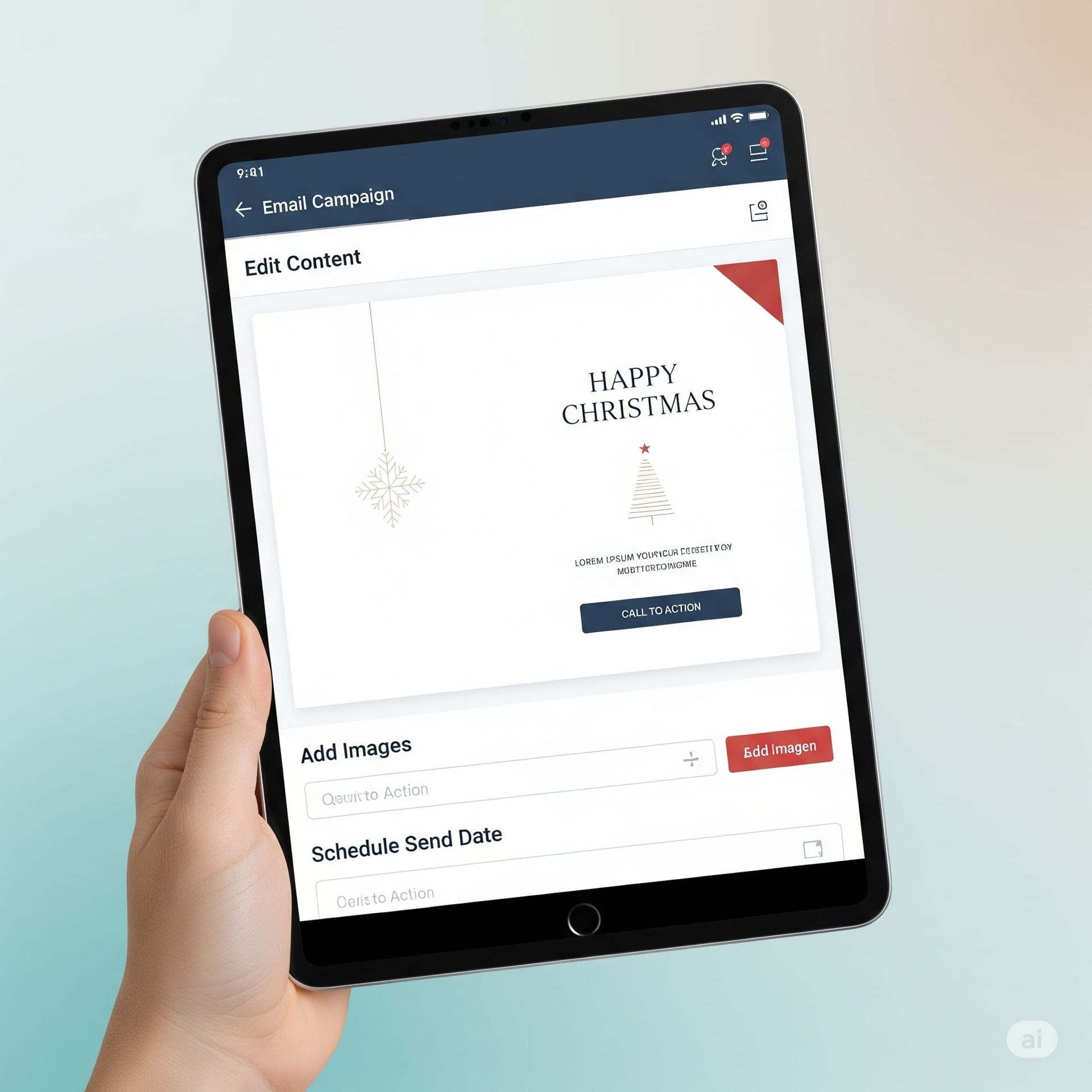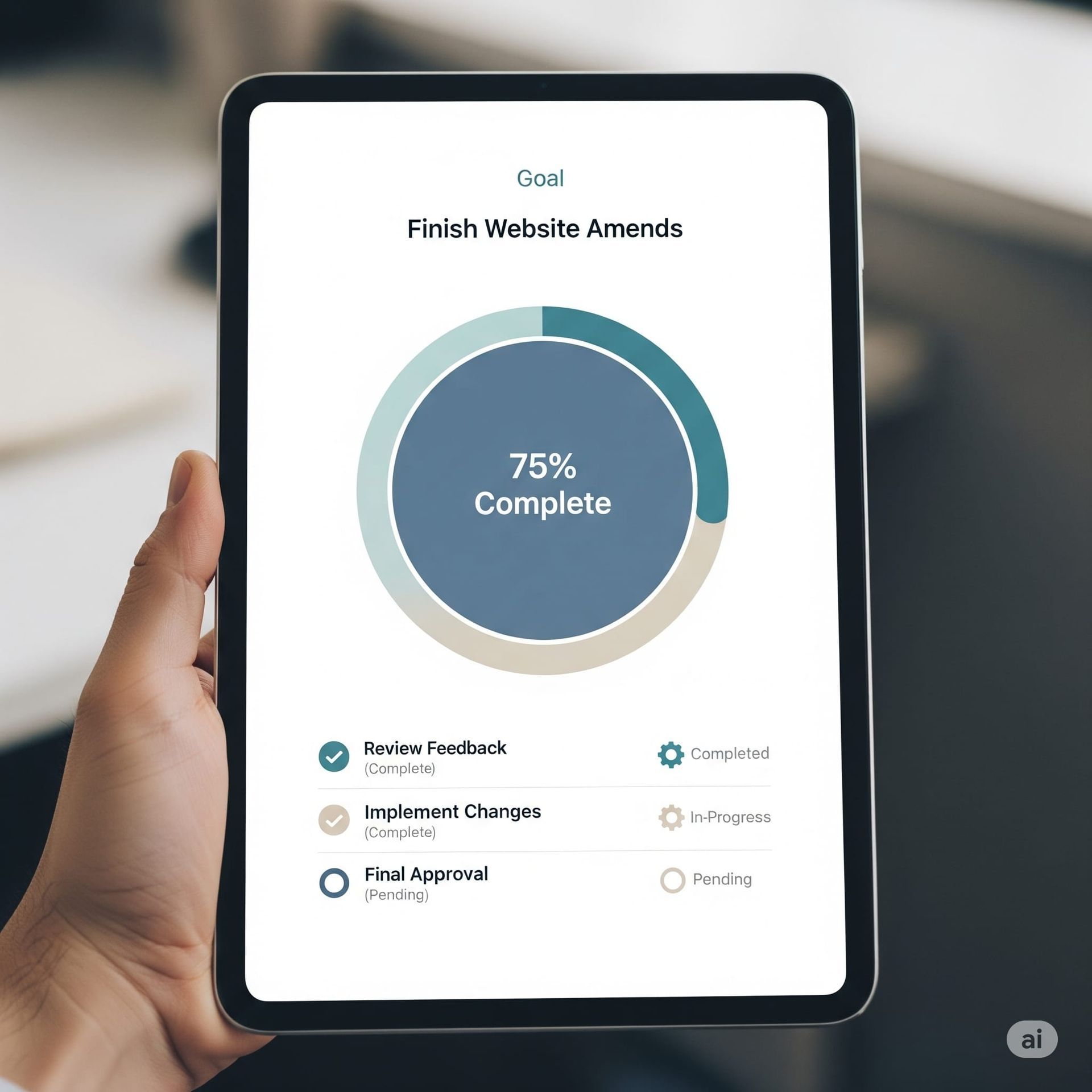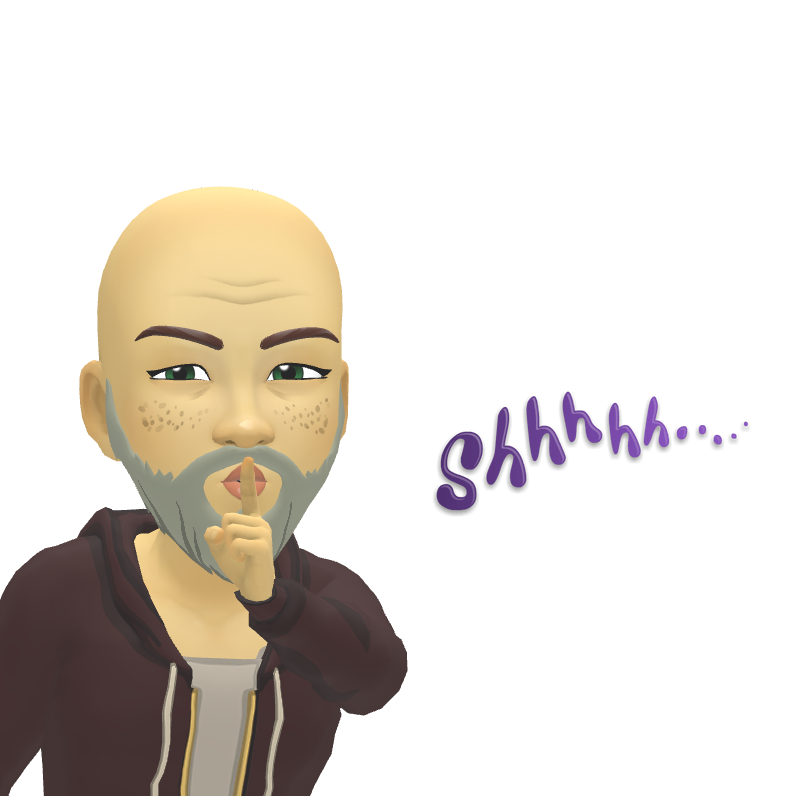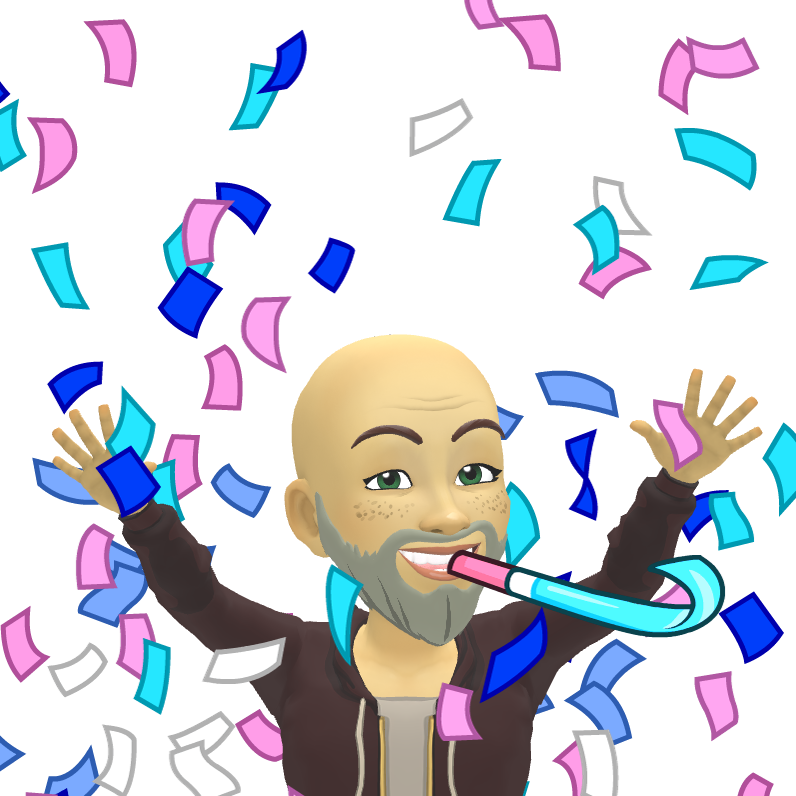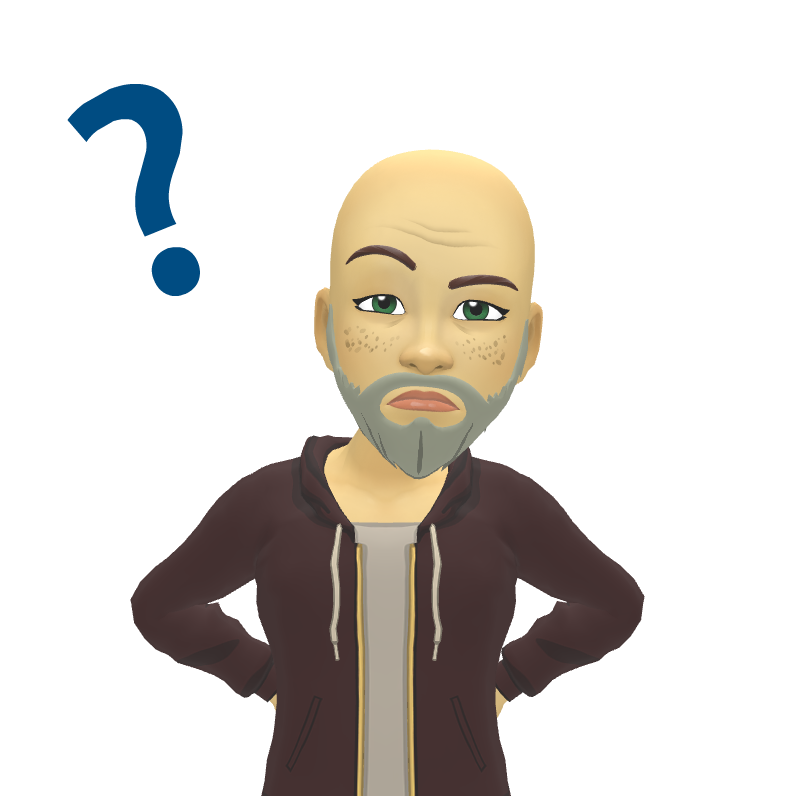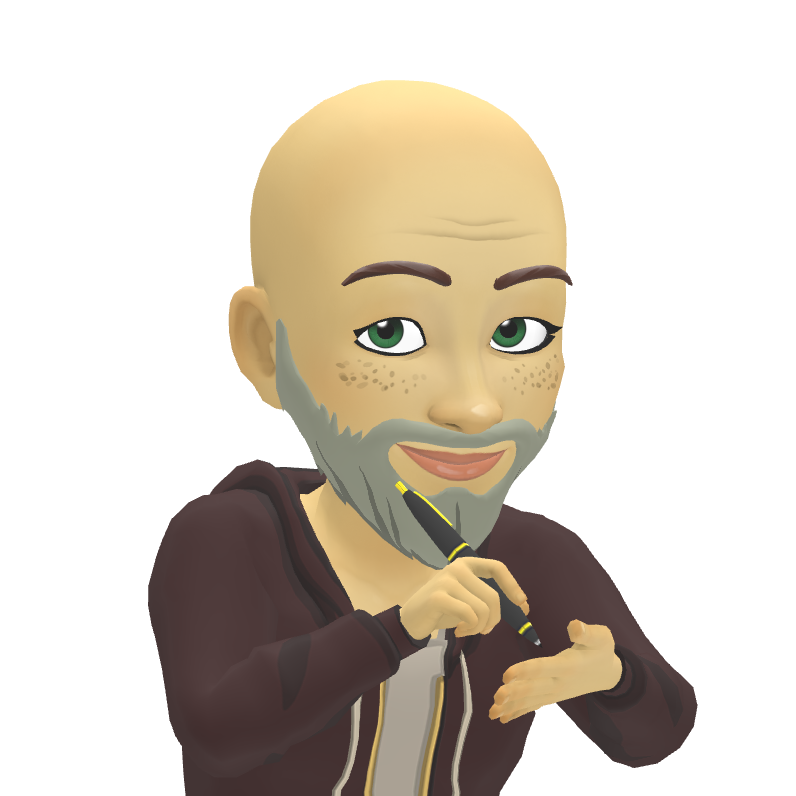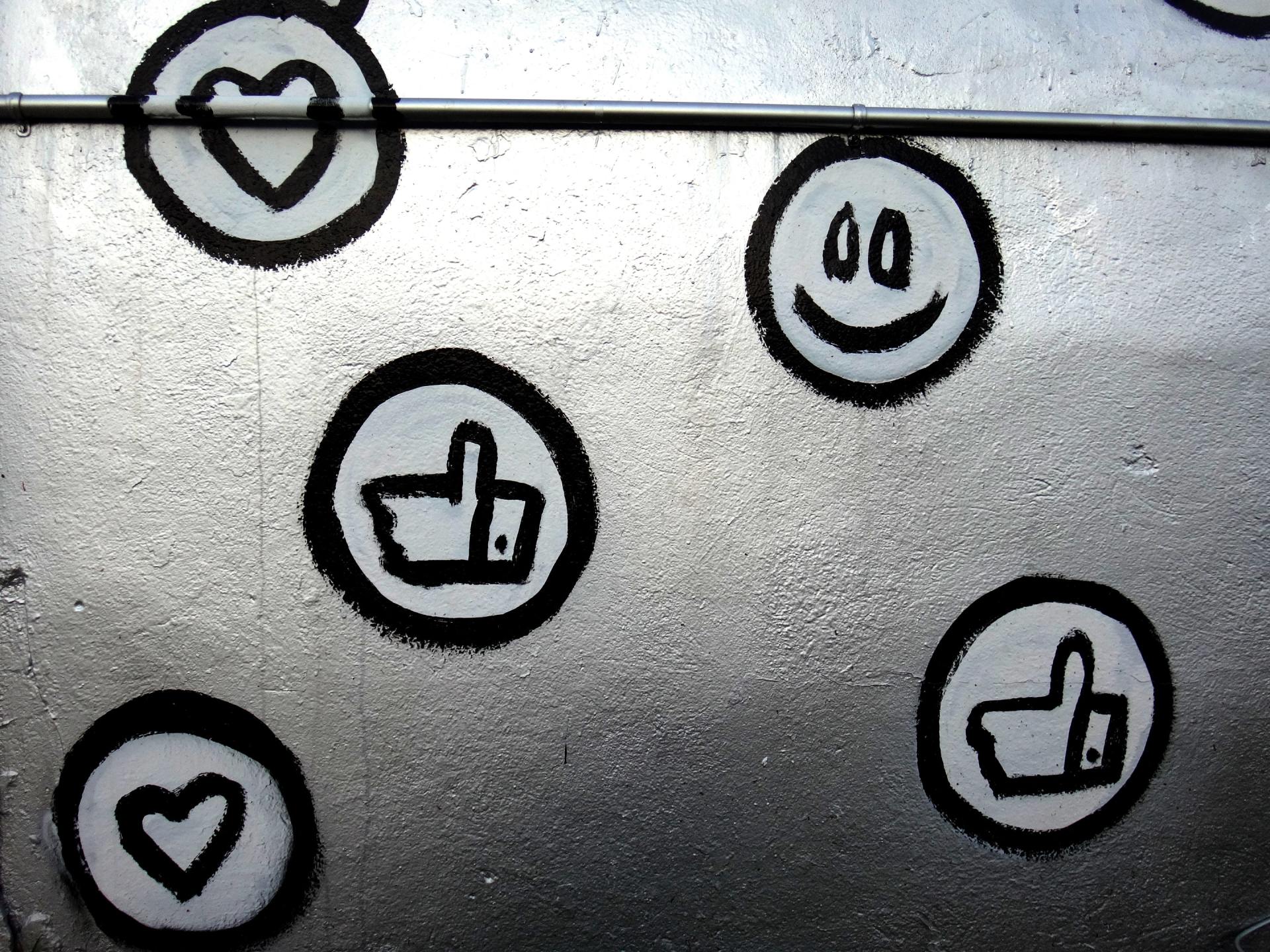Landing Pages: Why a Dedicated Approach Often Beats Just Adding Pages to Your Website

As a digital marketer or business owner, you're constantly looking for the most effective ways to drive results. When it comes to generating leads or sales, a common question pops up: Should I create dedicated landing pages for my marketing campaigns, or just add new pages to my main website?
It's a great question, and while adding pages to your site seems simpler, a dedicated landing page strategy often wins out.
What's the Big Deal About Dedicated Landing Pages?
Think of your main website as a well-stocked department store. It has everything: product aisles, customer service, an 'about us' section, and directions to the restrooms. It's designed to inform and navigate.
A landing page, on the other hand, is like a highly focused pop-up shop. It has one specific product or offer, a clear call to action, and nothing else to distract you from making that purchase.
Here's why that focused approach is so powerful for marketing campaigns:
1. Laser-Sharp Conversion Focus
This is the number one reason. A good landing page is built with a single goal in mind – whether it's getting someone to sign up for a newsletter, download an ebook, or book a consultation.
- No Distractions: Unlike your main website, a landing page typically strips away navigation menus, footers, and other links. This means visitors can't get lost or click away from the offer. It's all about guiding them to take that one desired action.
- Clear Call to Action (CTA): The "Sign Up Now," "Download Here," or "Get Your Free Quote" button is prominent and unambiguous.
2. Highly Targeted Messaging
Imagine running a Google Ad for "eco-friendly dog food." If that ad sends users to your generic pet supply homepage, they might have to hunt for what they're looking for.
However, if that ad sends them to a dedicated landing page all about your new eco-friendly dog food line, featuring testimonials, benefits, and a clear "Buy Now" button, the experience is seamless and highly relevant.
You can tailor content to specific ad campaigns, audience segments, and even individual keywords, creating a far more personal and effective experience.
3. Unbeatable Measurability & OptimiSation
How do you know if your marketing efforts are actually working? With dedicated landing pages, it's crystal clear.
- Precise Analytics: You can easily track how many people visited the page and, more importantly, how many converted. This allows you to pinpoint what's working and what isn't.
- A/B Testing Power: Dedicated landing pages make it much easier to test different headlines, images, calls to action, and layouts. This iterative process of
A/B testing is crucial for continuously improving your conversion rates and getting more bang for your buck.
4. Agility and Speed to Market
In the fast-paced world of digital marketing, being able to launch campaigns quickly is a huge advantage.
- Rapid Deployment: Building a new page on your main website can sometimes involve developers, design cycles, and multiple approvals. Dedicated landing pages can often be spun up in minutes or hours, not days or weeks.
- Independent Updates: Changes to a landing page don't risk breaking anything on your main website, allowing for quick tweaks and iterations.
When Should You Just Add Pages to Your Main Website?
While landing pages are kings of conversion, your main website is still vital. You should build pages directly on your main site for:
- Evergreen Information: "About Us," "Services," "Contact Us," blog posts, and detailed product/service descriptions that aren't tied to a specific, short-term campaign.
- SEO Value: Pages intended to rank organically in search results for a variety of keywords and contribute to your overall domain authority.
- Complex Functionality: If you need deep e-commerce integration, user logins, or intricate database interactions.
- Long-Term Content: Content that will remain relevant for an extended period.
The Takeaway: A Smart Strategy for Modern Marketing
Creating dedicated landing pages is absolutely a smart move for your clients' marketing campaigns. It empowers you to:
- Maximise campaign performance by creating focused, high-converting experiences.
- Be agile and responsive to market opportunities.
- Optimise continuously based on clear data.
It's not about choosing one or the other; it's about understanding the strengths of each approach and using them strategically. Landing pages fuel your campaigns, while your main website provides the comprehensive home base for your brand.
Blog